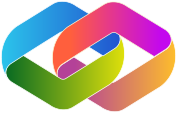Agent Zero Setup Guide
Agent Zero allows you to test your own agents using the Live Agent Studio interface, including ones running locally on your computer! Follow these steps to get started.
1. Build Your AI Agent
First, follow our developer guide to build your AI agent. Your agent must be compatible with the Live Agent Studio API format before it can be used here. The guide will walk you through creating an agent that works seamlessly with our platform and follows best practices.
View Developer Guide2. Configure Your Credentials
Enter your credentials in the settings modal, which appears when you first visit Agent Zero and can be accessed later via the gear icon in the bottom left.
Required Fields:
- Supabase Project URL & Anon Key: Found in your Supabase Dashboard under Project Settings → API
- Agent Endpoint: The URL where your agent API is hosted (can be a local URL)
- Bearer Token: Optional - only needed if your agent requires authentication. Set to "NA" if not using authentication.
3. Set Up Your Database
Create the messages table in your Supabase project and enable realtime communication:
CREATE TABLE messages (
id uuid DEFAULT gen_random_uuid() PRIMARY KEY,
created_at TIMESTAMP WITH TIME ZONE DEFAULT CURRENT_TIMESTAMP,
session_id TEXT NOT NULL,
message JSONB NOT NULL
);
CREATE INDEX idx_messages_session_id ON messages(session_id);
CREATE INDEX idx_messages_created_at ON messages(created_at);
alter publication supabase_realtime add table messages;To execute this SQL, go to the SQL Editor tab in Supabase, click on the plus icon in the top left, and then paste in this SQL script and click Run selected.
4. Configure CORS
Ensure your agent allows requests from https://studio.ottomator.ai. For local development, you can allow all domains. Here's an example using Python with FastAPI:
from fastapi import FastAPI
from fastapi.middleware.cors import CORSMiddleware
app = FastAPI()
app.add_middleware(
CORSMiddleware,
allow_origins=["*"],
allow_credentials=True,
allow_methods=["*"],
allow_headers=["*"],
)Ready to Go! 🚀
That's it! You can now chat with your agent using the Live Agent Studio interface. The Studio manages conversation and message history for you, saving you significant development time. This is also the best way to validate that your agent is compatible with Live Agent Studio - if it works here, it's ready to be submitted!